- Pearl Upper Elementary
- Homepage
Return to Headlines
How to Access Google Classroom
PPSD How-To Document:
How to Access Instructional Applications: K-5
- Go to clever.com/in/pearlpirates and click on “Login with Clever.”
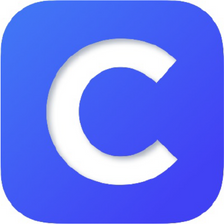
- The login page should appear. The username is the student e-mail address. This is provided by your student’s teacher. Your student’s teacher will also provide you with the password information. Enter the credentials provided and then click the Login button.
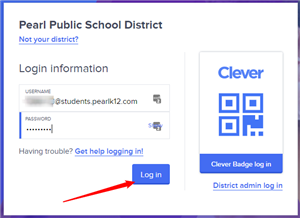
Student e-mail address is their MSIS number, without any leading zeroes, followed by @students.pearlk12.com
Ex: 99999@students.pearlk12.com
Student password is their DOB formatted as M/D/YYYY
Ex: 8/1/2005
- Once you have successfully logged in to the Clever portal, you will see a dashboard like the one below:
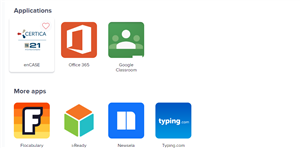
3. Click on the Google Classroom icon.
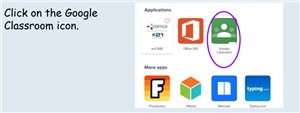
4. Your class(es) will appear. Select the appropriate class.
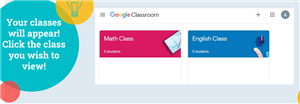
- Student MSIS numbers are the same as their lunch number and can be found on ActiveParent under the “Demographics” tab. It is listed as the Student Code. Disregard any zeros at the beginning of the student code.
- Example: Student Code 009999999 = MSIS Number 9999999

